A couple of weeks ago I wrote a post about the great Paper versus Pixels experiment. It’s been ages since I posted anything geeky, so today you get an inside look at the template I set up to use when I want to write something personal on my computer.
I made this template because writing in my standard Garamond font on a white background feels like I’m writing for publication, no matter what I tell myself. On a whim I decided that making the display look like warm paper, and changing to a font that looks like something flowing from a pen might help. Indeed it did. You see the result above.
Rather than go into every detail of how I made the changes, I’m going to summarize them, and refer you to a couple of websites for specific instructions on working with templates and styles. Use Help or do a web search for any other steps you don’t understand. Begin with a blank document, and and …
1. Change the paper color.
2. Reset the margins to 1.25”.
3. Select a new font. I spent hours surfing font sites. My favorite site for this purpose is Font Garden.
4. Modify the Normal style. If you don’t do this, ever new document will revert back to Times Roman – or more likely Calibri, the Word default for 2007.
- Change the font.
- Modify Paragraph settings: Spacing After to 0. Set line spacing to Multiple, 1.15. Set Indentation to First Line 0.5”.5.
5. Modify the Header 1 style to 14 pt, bold, 0” indentation.
6. Create a new style for paragraphs with horizontal lines: 0” indentation, 6 pts before and after.
7. Put hearts into header. Open header. Select Symbols font. On Insert tab, Insert Symbol. Find heart in the menu. Click to insert. Add spaces between. Copy heart and spaces. Paste until line is full. Select color and size to suit. Center line.
8. Save template as instructed on website link above.
9. If you decide to print what you’ve written, by default the paper will be white. If you want to print the background, click the Options button on the bottom left of the print menu, and check the Print Background option under Printing Options near the bottom. You’ll still have a white border around the edges.
These instructions can be modified with different paper colors, different fonts, or different symbols in the header. You could use a picture in the header. You can add photos to your journal.
I add my entries at the bottom of the file so they stay in chronological order. You could do it blog style, with the newest entries at the top. This is your journal. Do it your way!
Now that you have this gorgeous page set up, all that’s left to do is to write your heart out!
Write now: play with format settings. It will help you with general layout in all documents.
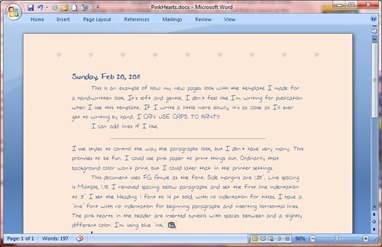



No comments:
Post a Comment