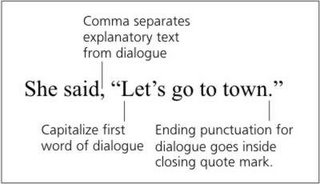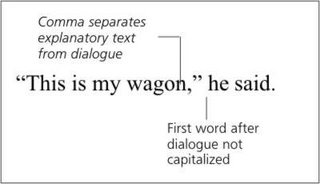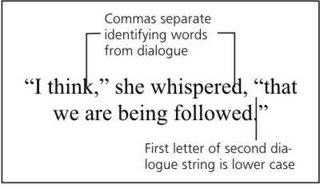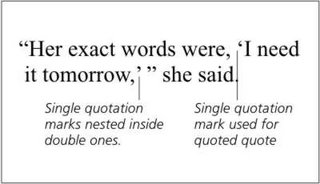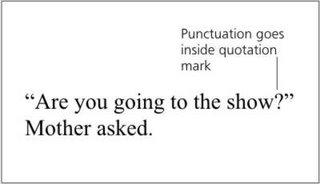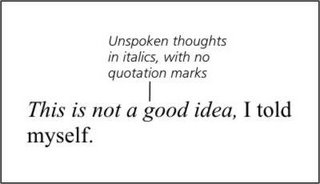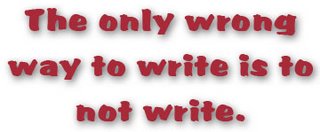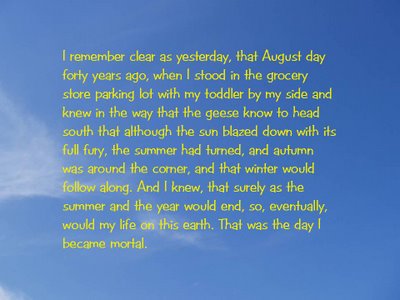For recording this story, I used Audacity, the universally recommended Open Source freeware product for making digital voice recordings and doing simple edits. I found it straightforward and easy to use. When the story was recorded to my satisfaction, I exported it to the MP3 format. At 3.2 MB, the file compares favorably with the 28 MB of data in the Audacity file.
Now that I have this file, I may save it in WAV format for burning to a standard CD disk. Or, considering the speed with which everyone is turning to MP3 players and iPods, I may leave it as it is. In either case, it's ready to share.
If you want to try one of these projects yourself, here's how:
- Download Audacity and follow the instructions to install it.
- Go here and download lame_enc.dll. Unzip this file and put it in C:\Program Files\Audacity.
- Open a new file in Audacity, then click on the red circle to begin recording. Click on the orange square to end the recording.
While using Audacity, you may need to adjust the microphone input level to keep your file from sounding hissy or to make it loud enough. Windows users can find this adjustment by double-clicking the sound icon in the system tray at the bottom right of the monitor. If you don't see the microphone meter, go to Options > Properties on the menu and click Microphone. Adjust the slider up and down until you get the result you want.
I had lots of fun with this project, and plan to record many more. How about you? Isn't it time you ventured into a new corner of technology? Stories always sound best with the author reads them. What stories do you have that your family would enjoy hearing in your voice?
Write on,
Sharon Lippincott, aka Ritergal